Error Messages
When there is a discrepancy between Inspect Live and the Forms Platform, an error message shows when the user tries to sync a report. We have mapped out the entire process below, to provide a clear example of how this error occurs, and how to resolve it.
Some common causes are:
- 🚫 The report has been deleted from the Forms Platform
- 🚩 The subscription for Inspect Live has expired
Sync errors will vary, depending on the cause of the issue.
Report Deleted
If a report has been deleted a Forms Platform, users have the option to create a new copy and sync outstanding photos.
Once the Error Syncing Forms prompt is resolved, a new report is created - syncing all outstanding photos to this new report.
This error begins during the following process;
- At the top of the
My reportsscreen in Inspect Live, Tap theSync Allicon - Notice the new report now available in Inspect Live
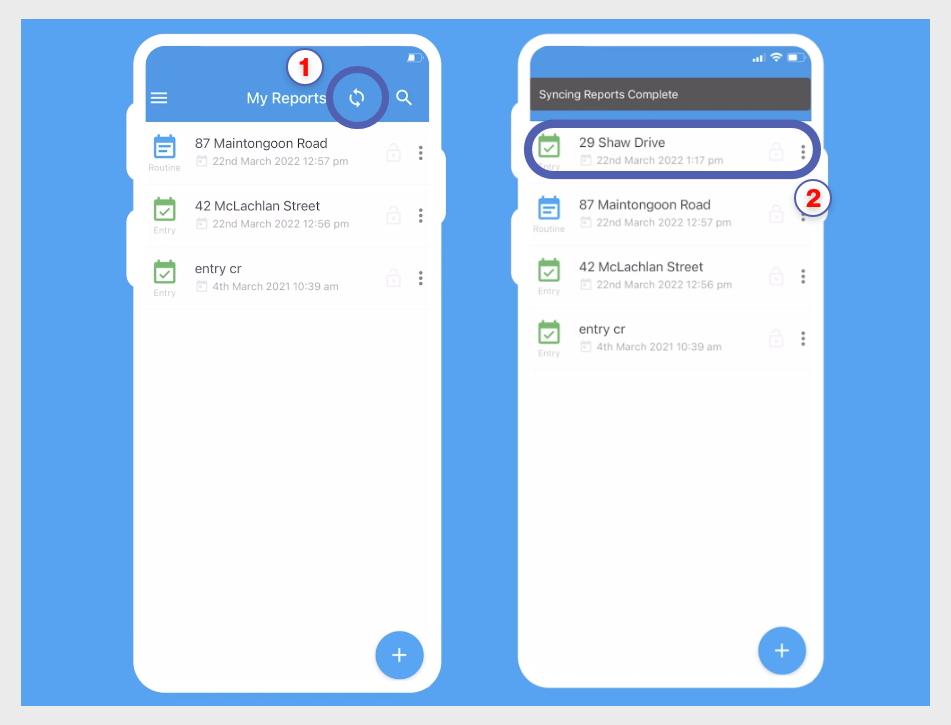
Figure 7.0 - Syncing all reports
As the old version of the form has been deleted it is no longer available.
Updating the Report
Updating the report in Inspect Live will trigger the error, for example;
- Select a room/item to update in the new report
- Example - Add a
Phototo a room
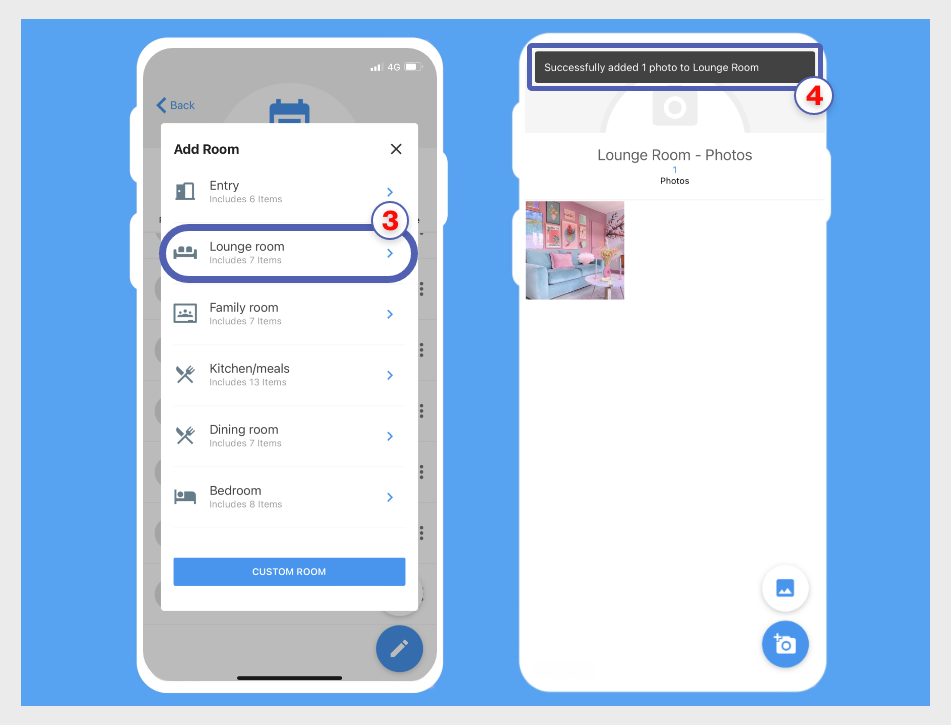
Figure 7.1 - Adding a Photo to defunct report
Resolve Error
To resolve this error and create a new copy of the deleted report, following this process:
- Tap the
Sync Allicon to push updates to the Forms Platform - Tap the
Resolvebutton to create the new copy
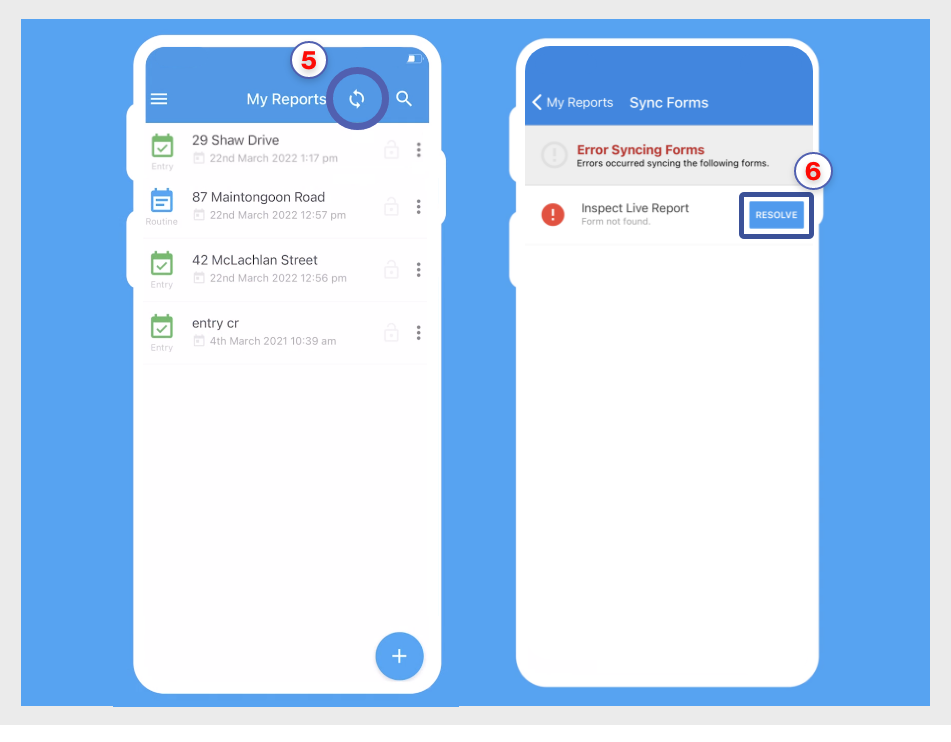
Figure 7.2 - Syncing all reports
Notice the Error Syncing Forms dialog popup.
- Review the
Form Not Founddialog popup - Tap the
Resolveprompt to confirm creation of new copy
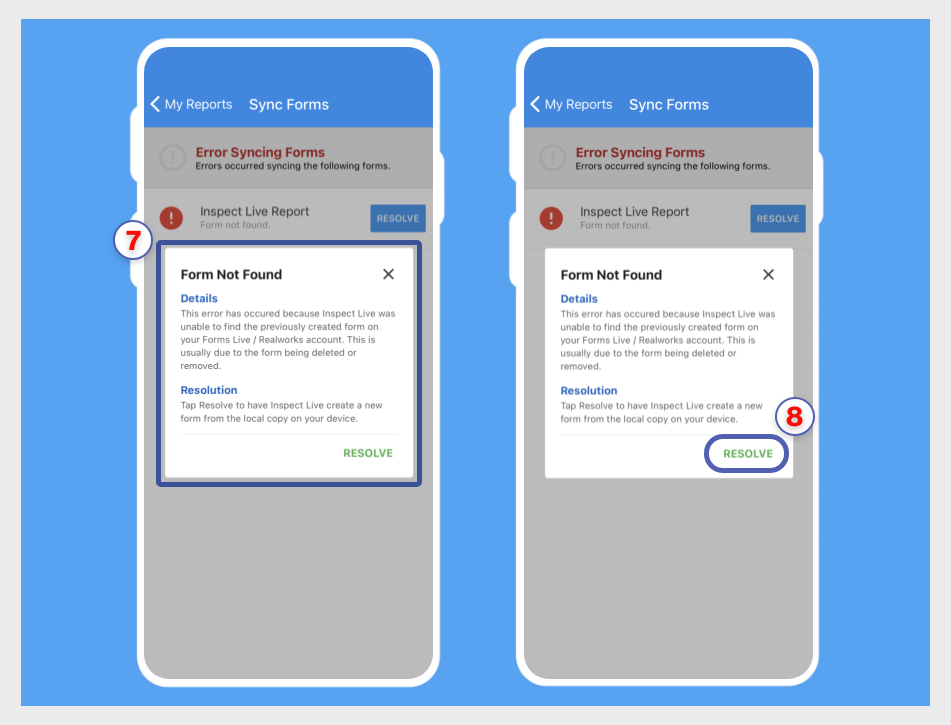
Figure 7.3 - Sync All Error Message & Resolve option
A new copy of the form will now have been created and be accessible within both Inspect Live and the Forms Platform.