Emailing Reports
Reports can be emailed to Tenants, Owners or others as necessary.
To email a report, follow these steps:
Setup Email
- Tap the
Additional Actionsicon - Tap
Email Report- represented by the envelope icon - Add recipients to the
Tofield
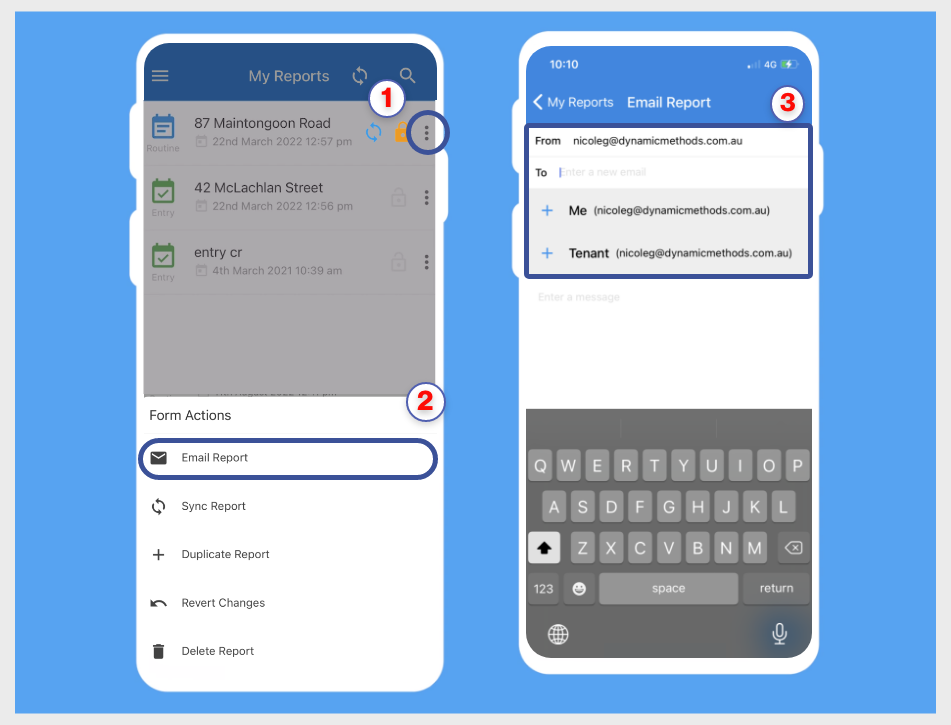
Figure 5.3- Emailing Completed Reports
Sending Email
- Enter a message for the recipients - this is optional, but recommended
- To send the email, Tap the
Arrowicon at the top right corner of the Email Report screen. - An
Email Sentpopup will appear to confirm the email was successfully sent - Tap
Okto finish the process and return to the My Reports screen
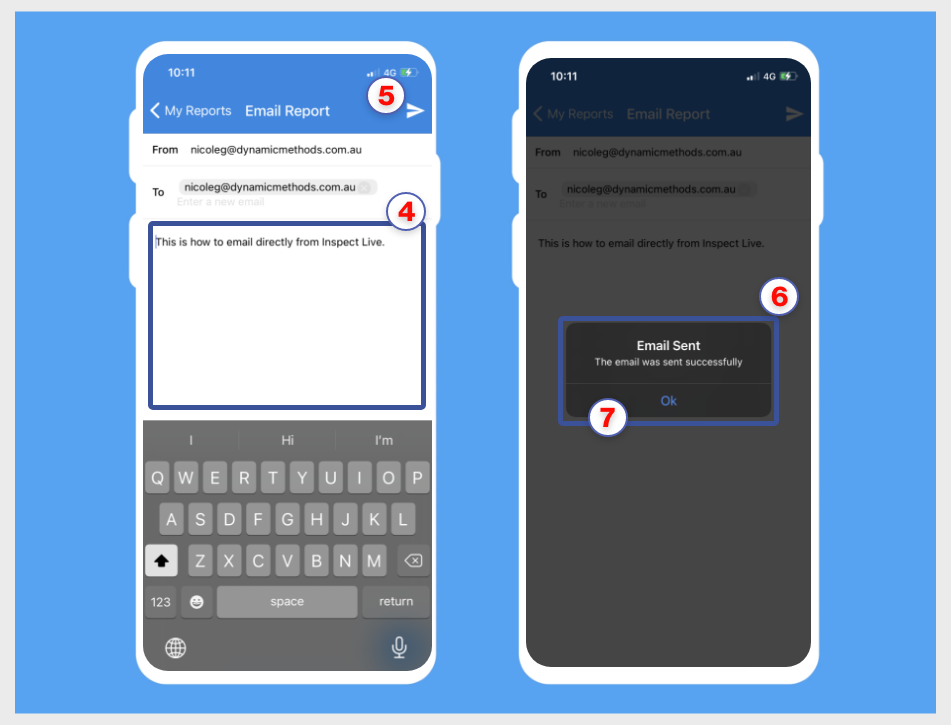
Figure 5.4 - Emailing Reports Process
info
Only finalised reports can be emailed. Reports must be synced prior to emailing.