Creating Reports
Before creating a report in Inspect Live, there are a few things to keep in mind.
If the address matches an existing report, there is the option to create a new report using the previous inspection data (excluding photos).
This is particularly useful when doing a condition report - creating an exit report from an entry report.
Comments will be transferred to the new report, along with all existing information from the entry to the exit - including completed checkmarks.
This allows subscribers to review the information entered on the initial report and make changes or updates as necessary.
Select Report
- Tap the
+icon - Select the report you want to create
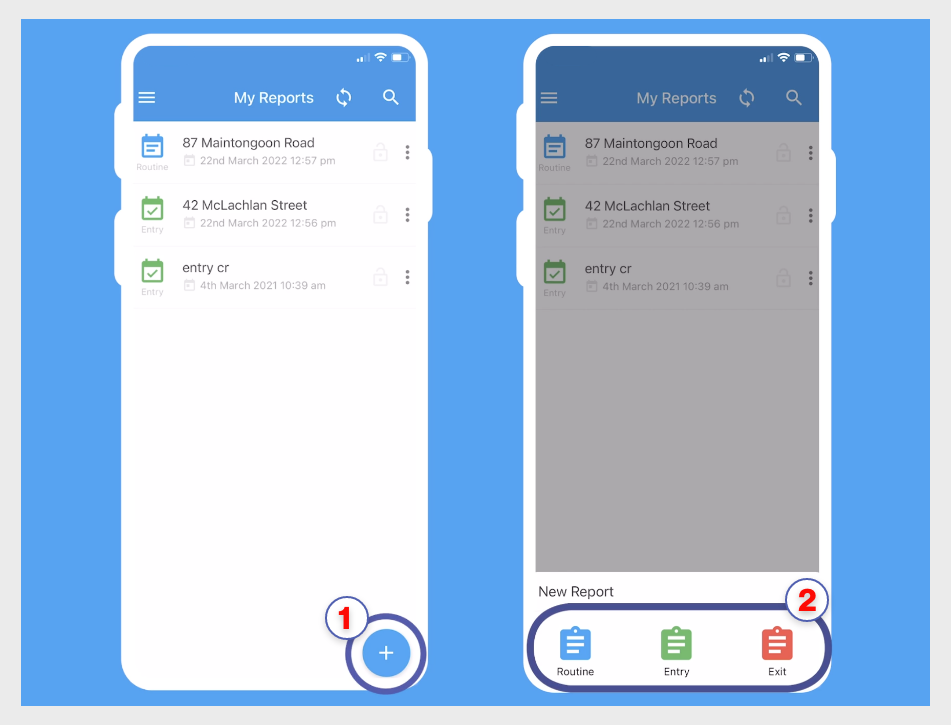
Figure 2.1 - Selecting a report
Add Details & Confirm
- Add the
Premises Addressdetails - Add the
Tenants Details
N.B. The Address and Tenant Name fields must be completed before exiting this screen.
- Tap the
Confirmicon - Notice the
Confirmation Dialog - The new report is added to the
My reportsscreen
To return to the details screen of a Draft report, from the reports screen Tap the Actions icon and select Edit Report.
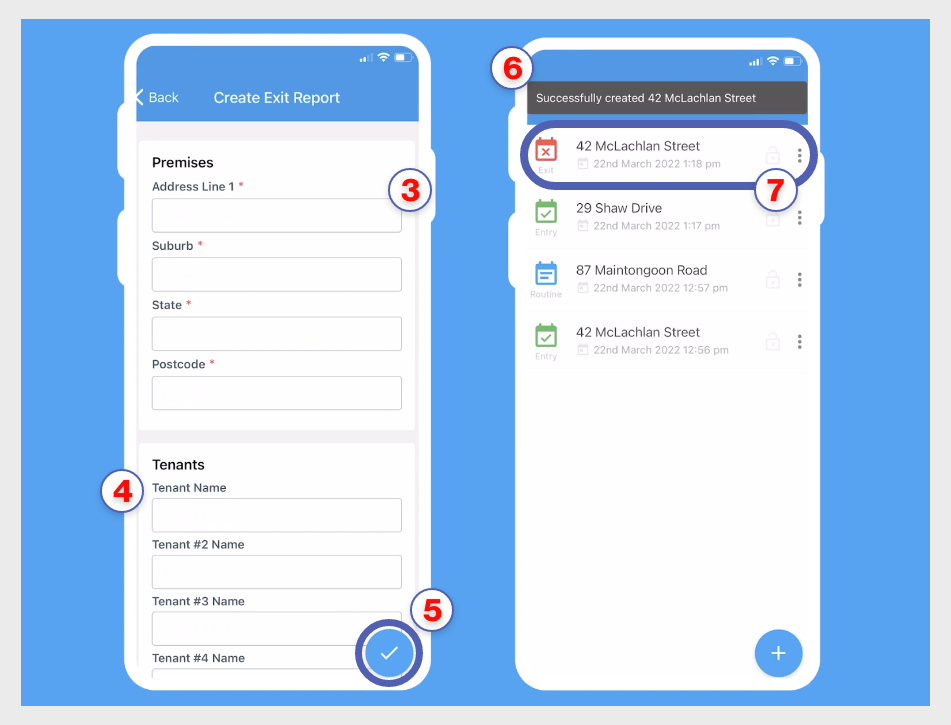
Figure 2.2 - Creating a report
Not all information here is used in the resulting report (e.g. tenant and landlord email addresses). This is useful should you want to send the report directly from the app itself - see Emailing Reports.